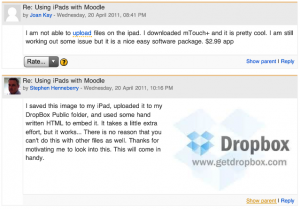 I have been using my iPad with Moodle quite a while now, and like many others I have been frustrated by the inability to upload files. A recent update to the Dropbox app for iPad gave me an idea, so I tried it out today on the Moodle.org forums. It seems that Dropbox can be used as a nice work-around to resolve this issue.
I have been using my iPad with Moodle quite a while now, and like many others I have been frustrated by the inability to upload files. A recent update to the Dropbox app for iPad gave me an idea, so I tried it out today on the Moodle.org forums. It seems that Dropbox can be used as a nice work-around to resolve this issue.
Just a few days ago, Dropbox updated their iPad app to allow for bulk image uploading. Once you upload these files you can easily get the “public link” to the file, and then simply embed that into Moodle. Sure, this is not a perfect solution, as the files are not actually in Moodle, and their is also the limitation of your Dropbox account, but it is a nice trick. All you need to now is a little HTML code, as Moodle’s rich text editor does not seem to work with the iPad just yet… The HTML is simple enough:
img src="LINK TO IMAGE FILE.jpg" alt=""
(Of course, that needs to be enclosed in the "<" and "/>" pair.)
As much as I love using my iPad to interact with Moodle, it will never become my only interface with the Moodle sites I work with. I don’t think that many others will use their iPads as such a device either, as most people will use their desktop and/or laptop for the heavy lifting. The iPad is only for the time sensitive (read on-the-fly) changes to your Moodle course, so this Dropbox method works for me just fine.
Find an image online which you want to upload to your Moodle course. Touch the image to get the pop-up menu and save it to your iPad.
Open Dropbox, and use the Upload icon to choose the image from your iPad’s library. Click the “link” icon and copy the public URL to the iPad’s clipboard. Now you just need to use the IMG code above to insert it into your Moodle post.
What do you think? Useful?
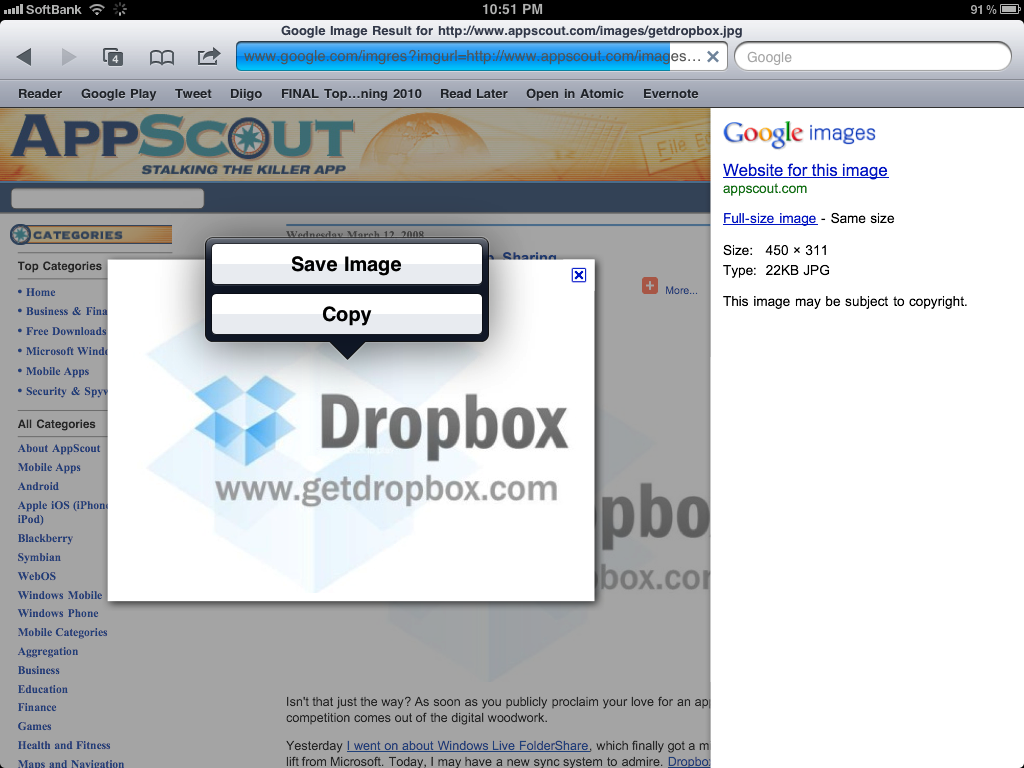
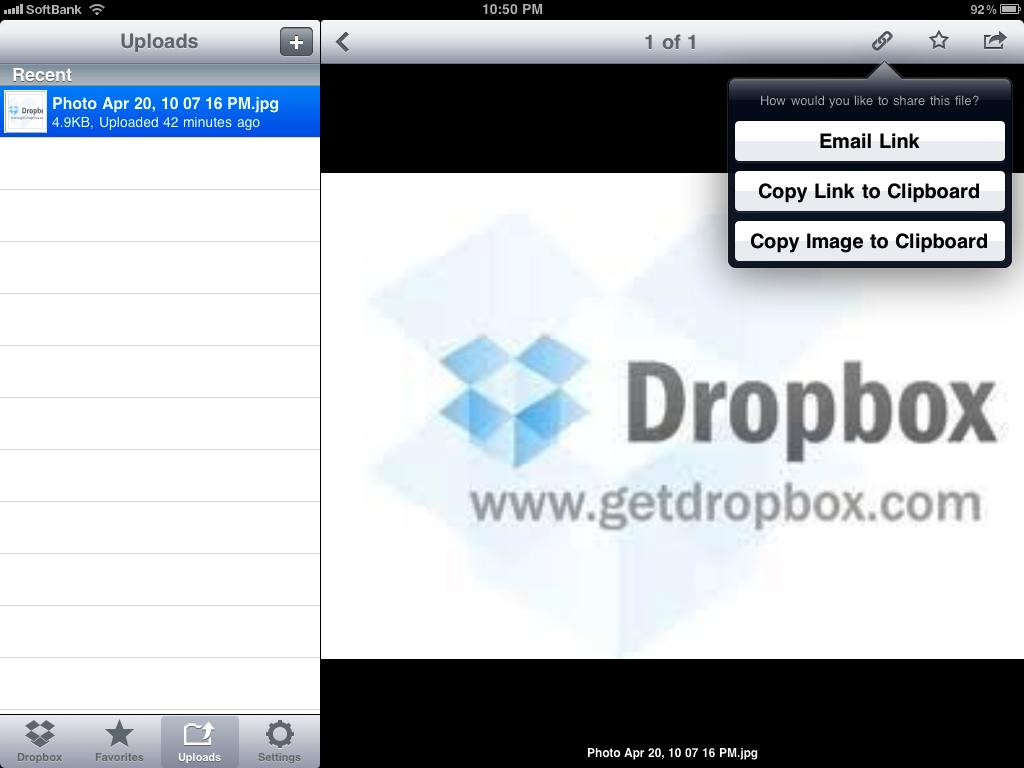
3 Comments