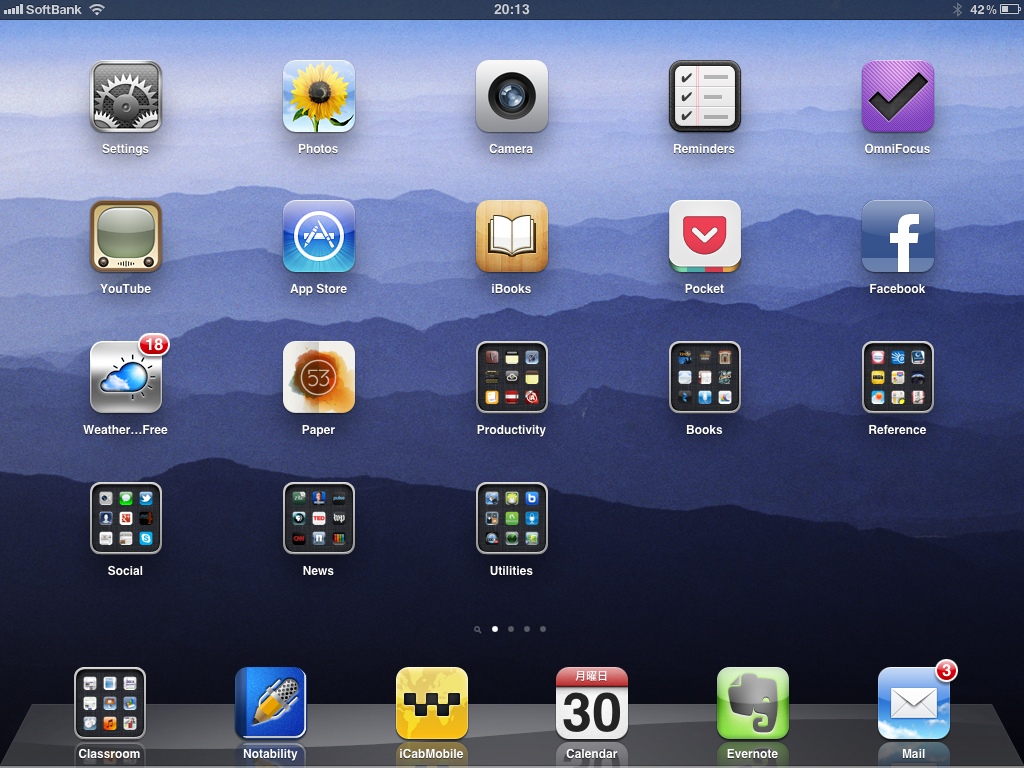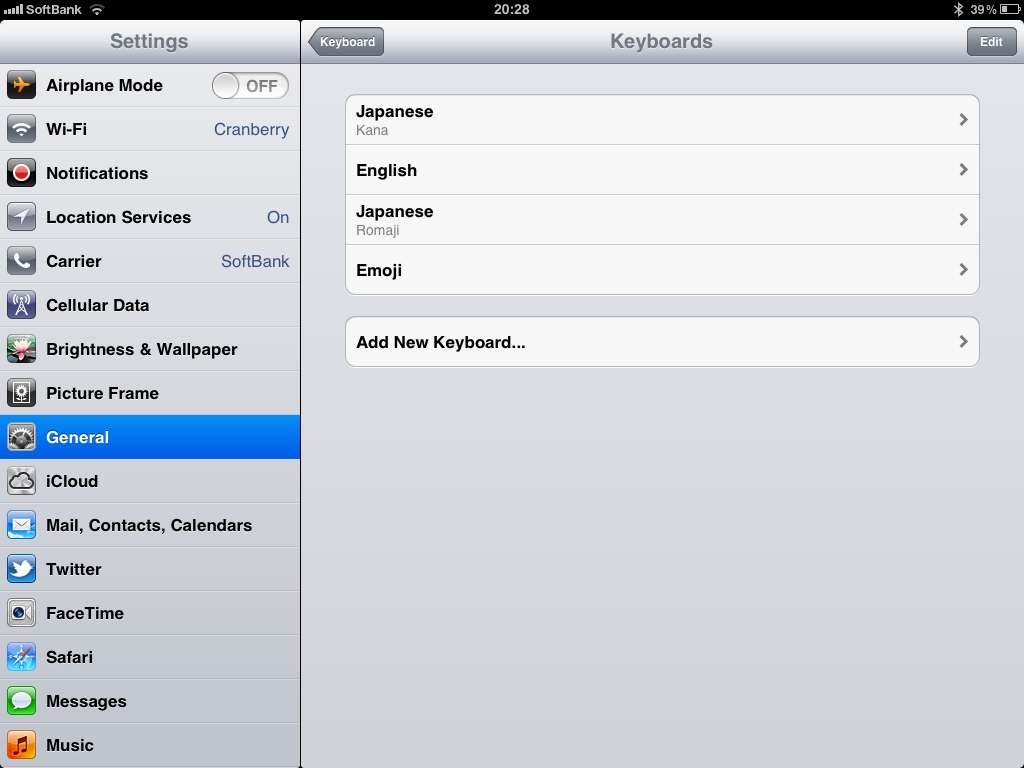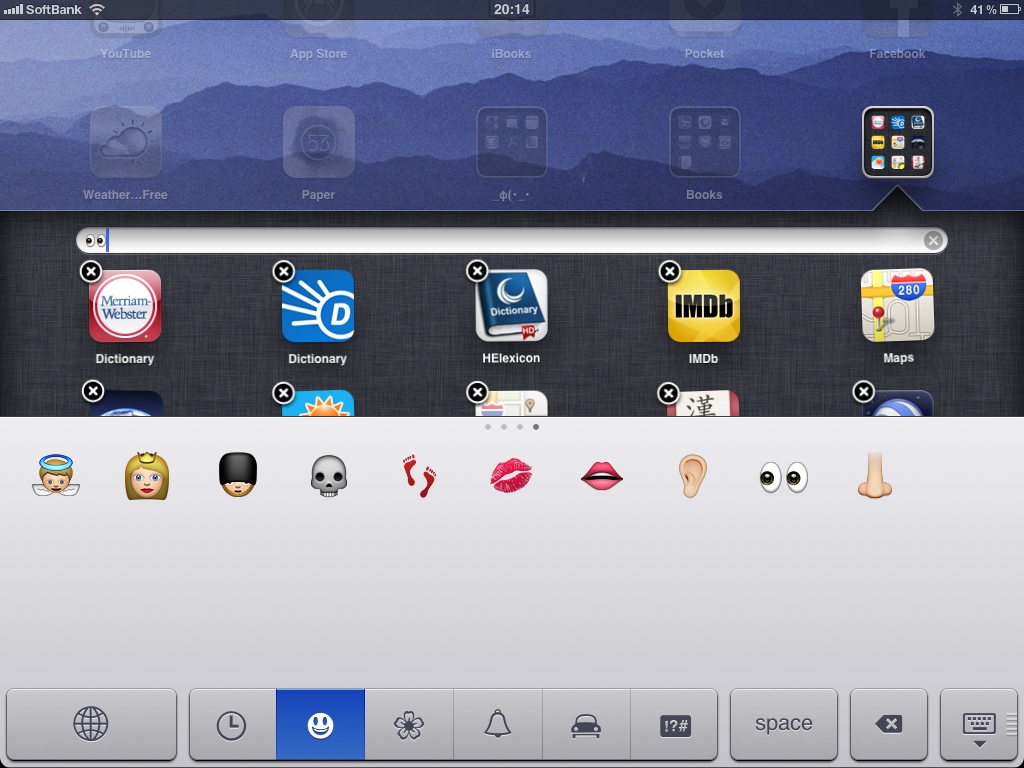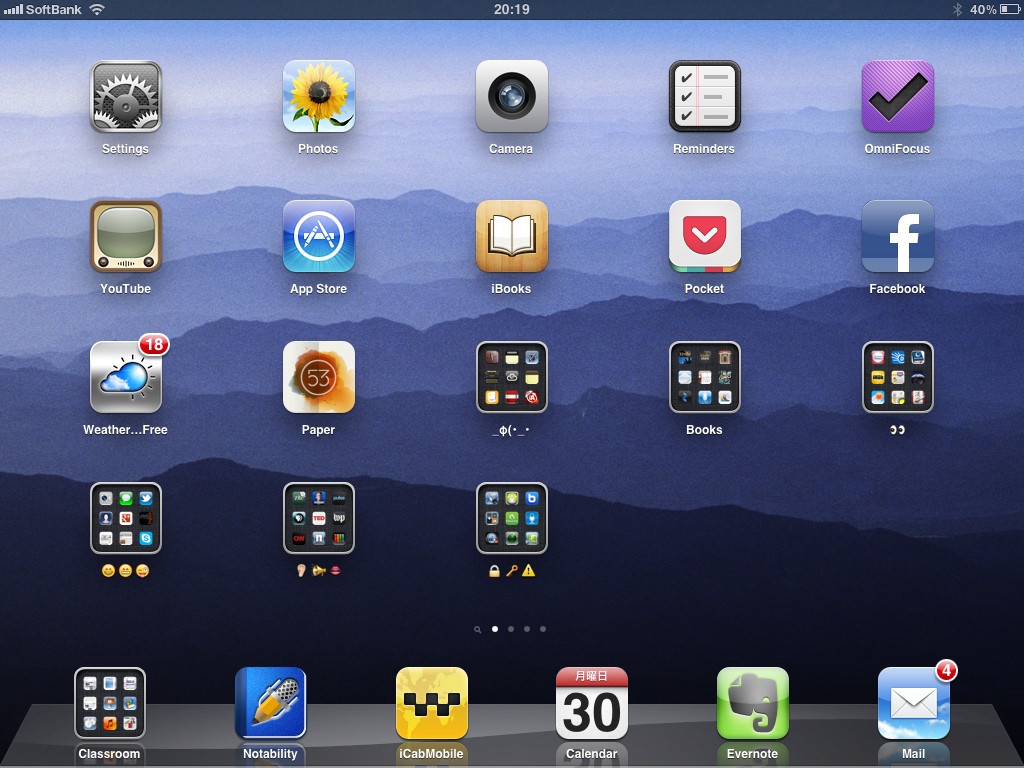One of the added perks of the variety of international keyboards available on the iPad, is that you can have some fun with your folder names. You can choose from foreign languages (I have used Japanese for work-related and Japanese study folders), Emoji, or even Kaomoji. This is exactly what I was playing with this afternoon (instead of completing that pesky grant proposal).
So, this is what my homescreen looked like before having fun with the folder names.
After taking this screenshot I tapped the Settings app up in the right corner to check that my keyboard settings included “Emoji” (General / International / Keyboards: Emoji).
You might notice that I also have Japanese selected, and that will come in handy when adding the Kaomoji.
To edit the folder names, you simply tap and hold a folder until all the apps start quivering. The best explaination I heard of this was that the ‘apps all start shaking in fear, as now you have the power to delete them or move them away from their neighbors’. I can’t recall where I heard that, but it is a great way to teach that trick. So, once the folder is shaking, you tap it again to open it to edit the name. Once you get the textbox open, the keyboard will pop up. You can use the ‘international’ icon on the keyboard (it is the globe icon in the bottom left of the image below) to scroll through to the Emoji keyboard. (Warning to fellow bluetooth keyboard users, you will need to use the on-screen keyboard to work with the Emoji.)
While this screenshot only shows a small sample of the icons available, I was able to find the ‘eyes’ icon here to represent the concept of ‘Search’ for my ‘Reference’ folder. Once I edited the first folder, the rest were pretty easy. I will not bore you with all the screenshots, but I was able to use many other icons and even some Kaomoji for my ‘Productivity’ folder.
In the end, or perhaps I should say “so far”, I selected the following Kaomoji
_φ(・_・_
which to me looks like someone madly scribbling in a notebook. Fitting, considering that the folder contains mostly notetaking and journaling apps. I chose three traditional smiley faces for my ‘Social’ folder, an Ear, Megaphone, and Lips for ‘News’, and a Lock, Key, and Caution icon combination for ‘Utilities’.
So, what do you think? Time to have some fun with your folder names?
___
Composed on my iPad using Blogsy