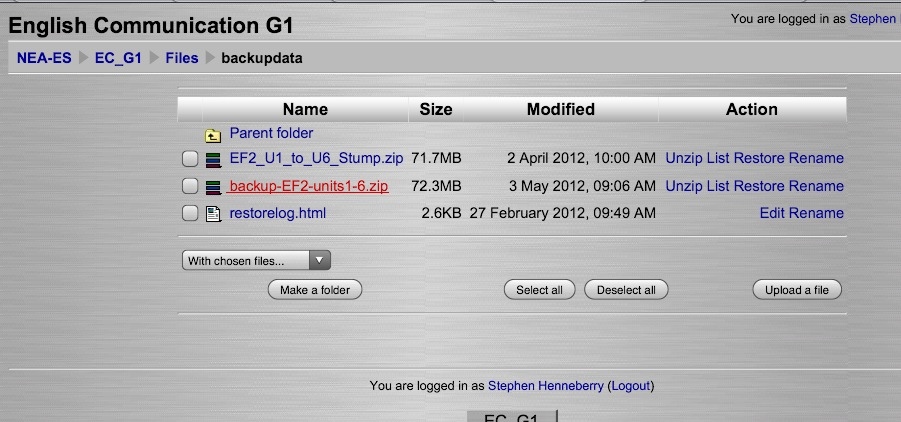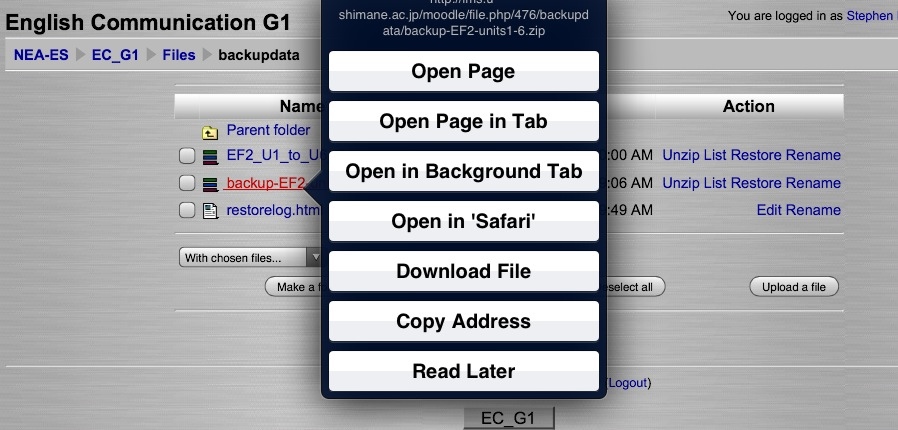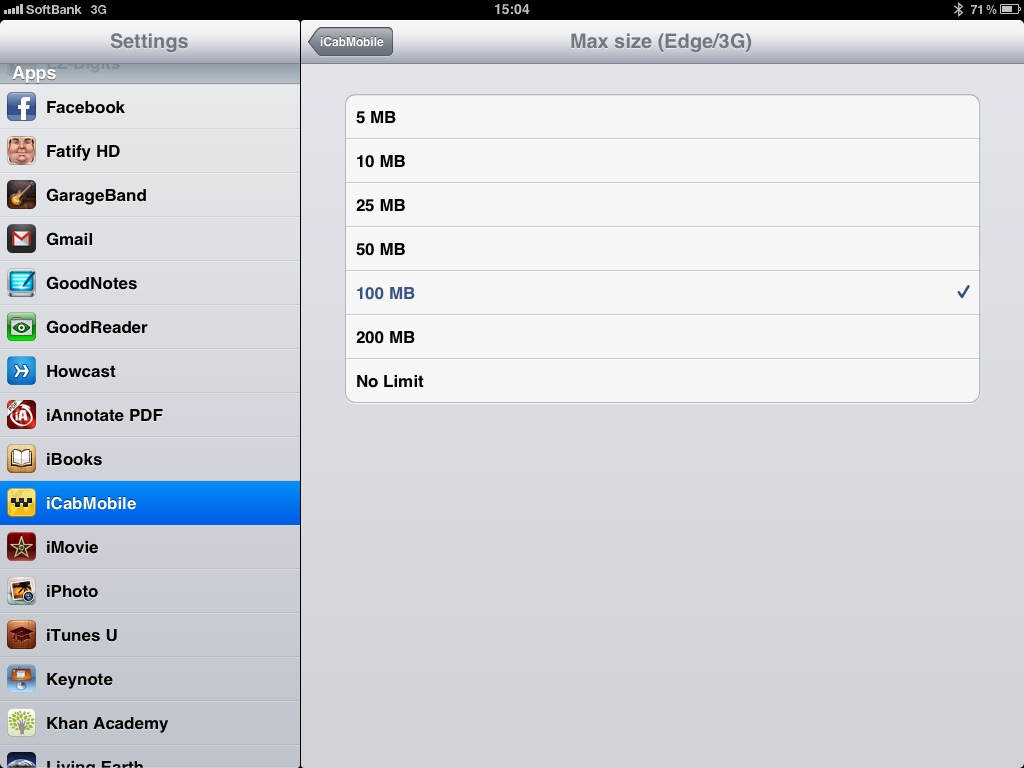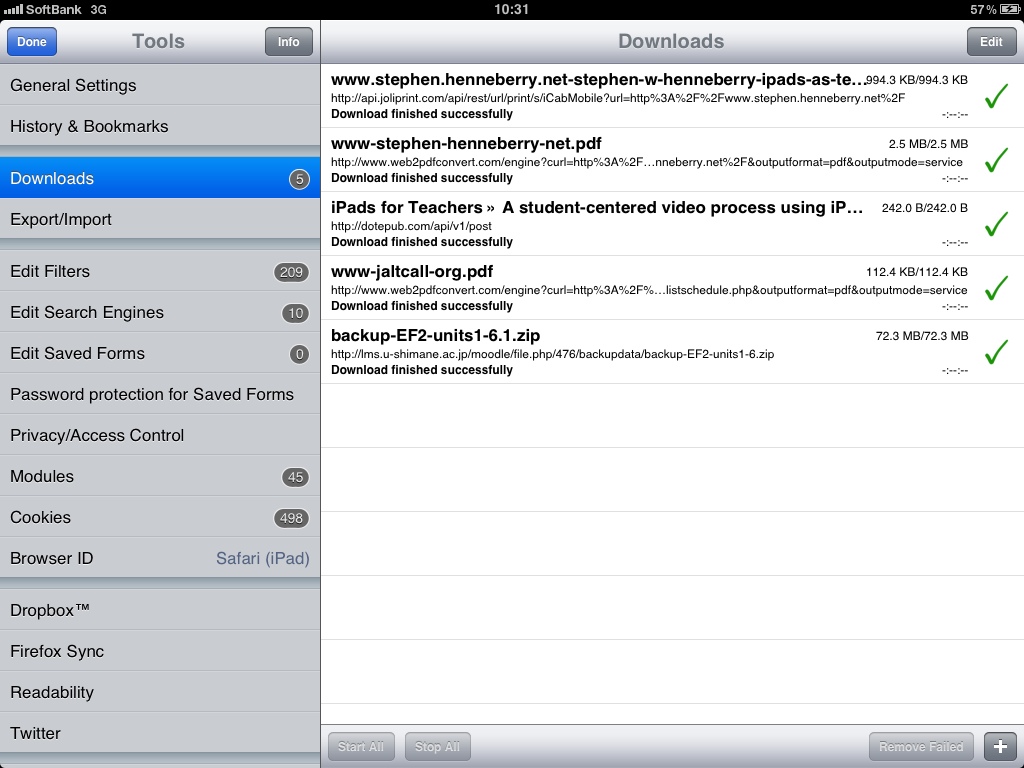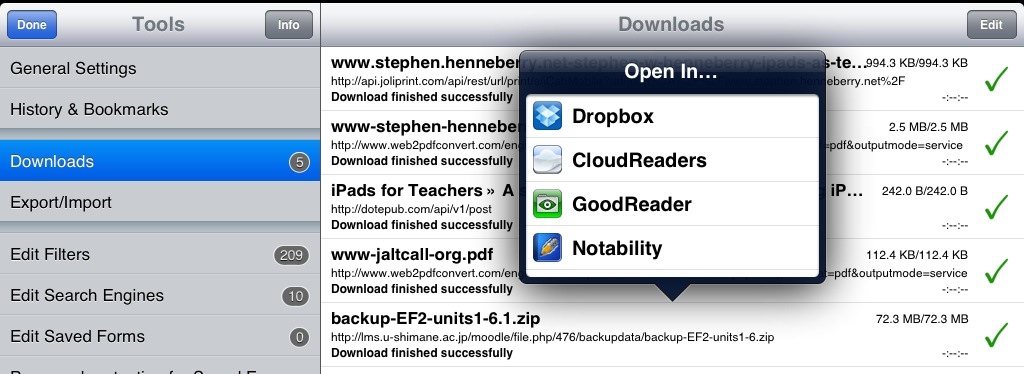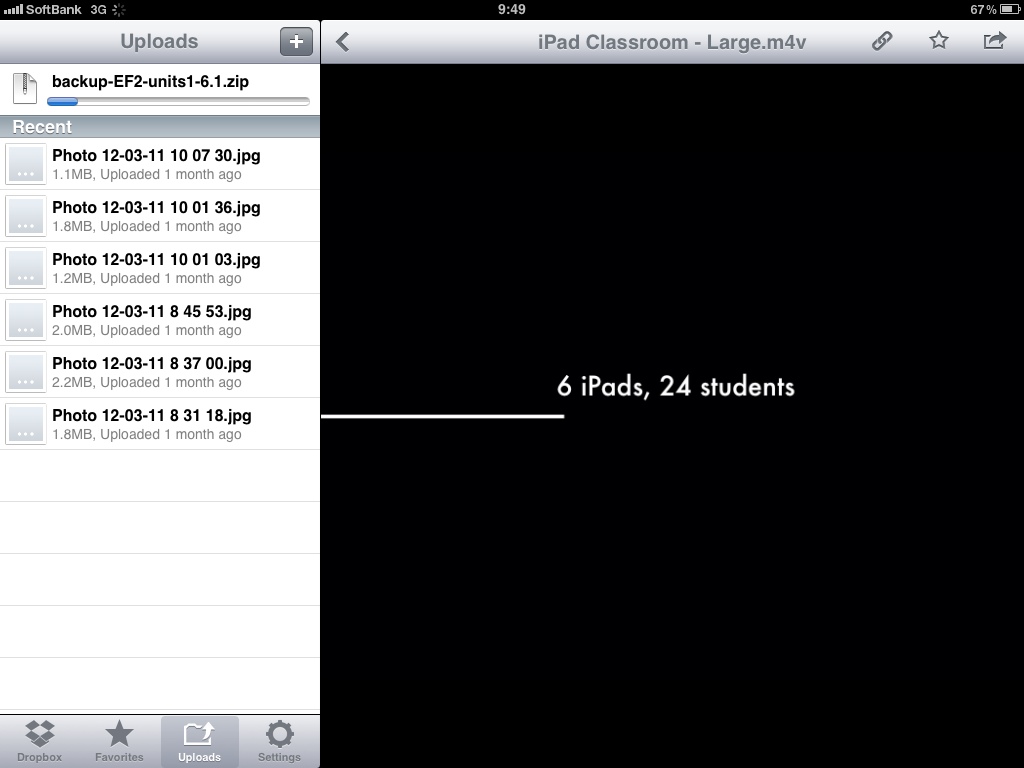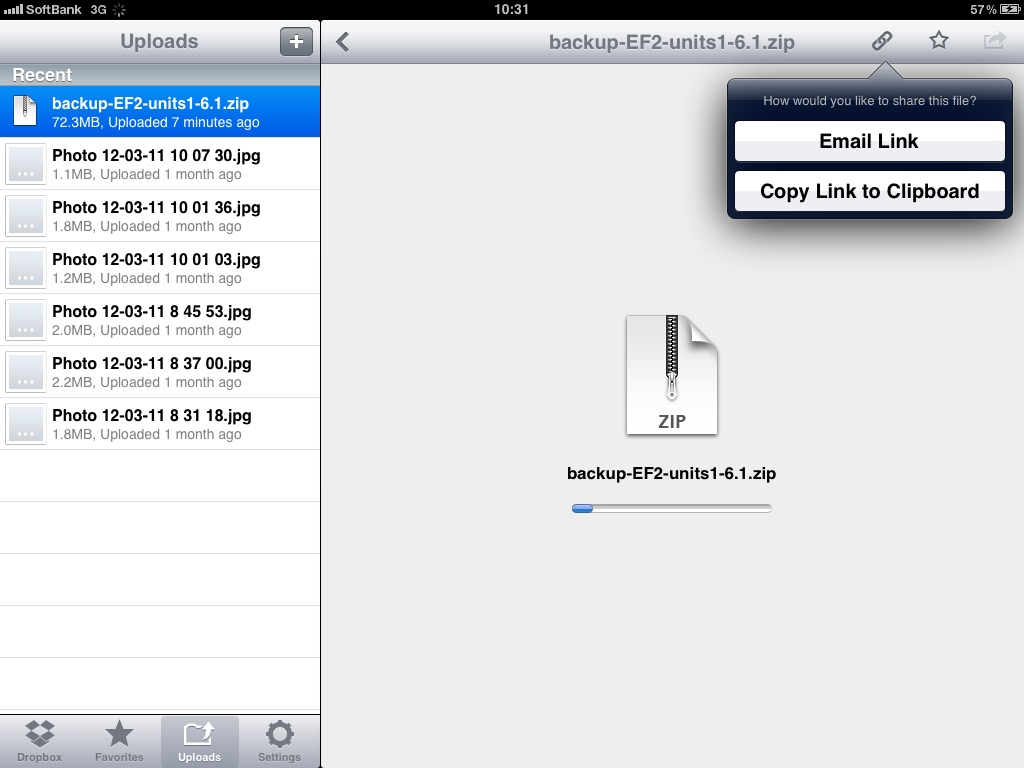The problem: You need to share a file from a secure server with a colleague, but it is too large to attach to an email and you only have your iPad.
The solution: Download the file with iCabMobile, upload it to Dropbox, share a link via Mail.
The context: I am on the road with my family, with only my iPad, and a colleague needs a backup copy of my Moodle course right now. He does not have access to the server, so I need to download the file and send him a copy. Easy enough to accomplish in my office, or at home, but a bit more challenging when speeding down the Keiji Bypass in Kyoto.
I appreciate a good challenge, so I sent a mail to explain the situation and promise that I would work it out. After my experience using iCabMobile in the classroom the other day, I knew that it would play a central role in the solution.
The first step was to log in to my Moodle course using iCabMobile and create the backup. The backup process is all run server-side, so doing this from an iPad is no problem. Dealing with the file once created was the issue…
I selected ‘Download File”, and immediately found myself looking at an error message.
To get around this barrier, I opened up the Settings app, scrolled down to iCabMobile in the menu, and changed the Edge/3G download limit from 10MB to 100MB.
With the limit raised, I was now able to download the file. Over 3G, while speeding down an expressway in Kyoto, the file downloaded in just over 10 minutes. Not exactly quick, but I had plenty of other things in the car to keep me busy…
With the file moved to my download folder in iCab, I now needed to find a way to share it. I did a long tap on the file to see what my options where, and by selecting “Open in External App” I received these options.
Since Dropbox has a file-sharing feature, I chose to move the file there. This took quite a while. The process of uploading the 70+ MB file took over 15 minutes. I simply set the iPad aside to let it do its work, and played a little Shiritori with the kids.
Once the file finished uploading I was able to simply click the ‘link’ icon in the top right corner to create and copy a link to send to my colleague.
Useful? I don’t know. I think in the future, with a file of equal size, I might wait until I have a solid wifi connection, but it is certainly nice to know that this is possible. You never know when you might need it in a pinch.
If you made it this far, I hope that you found this post useful. Personally, I was just extremely excited to find another iPad Solution to a seemingly impossible task.
Do you know a better way? Do you have an iPad Problem requiring an iPad Solution? Leave a comment and let me know.